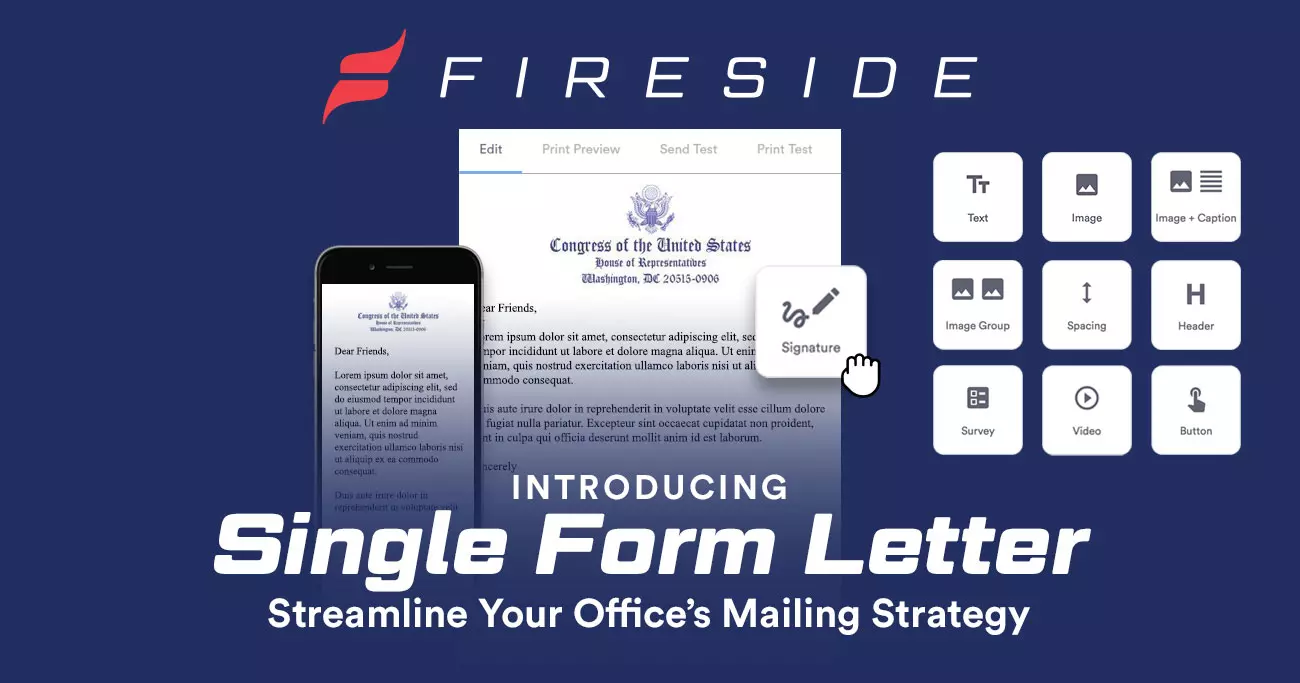Fireside knows that valuable communication with constituents and in-office collaboration are important to our offices. Single Form Letter emphasizes both sides of the form letter process through in-app editing, collaboration tools, side-by-side message views, and more. Creating and editing form letters has never been easier, and neither has using the data from your communications. All you have to do is “Create New” and start editing in Fireside!
Edit Form Letters in the App
Single Form Letter eliminates the hassle of downloading and uploading changes from your computer’s document editor. Once you create your form letter, start editing with the drag-and-drop components under the Build tab on the top left. Include text and images by selecting a component, dropping it into the document, and editing there.

Track Changes for Collaboration
With in-app editing, we knew staffers needed to be able to easily collaborate. Offices can enable/accept/reject track changes with the buttons in the text editing toolbar at the top of the editor. Your edits will be documented so that you can stay on top of the letter’s progress, from creation, to approval, to sending to constituents.
View Inbound and Outbound Messages Side-By-Side
When you’re replying to an inbound message, make sure you’re taking past communications into account. Single Form Letter lets you refer to inbound content while editing your outbound message. Just click the Inbound tab on the right hand side of the display, and your inbound message, with constituent contact info and notes, will open in a side-by-side window next to the form letter editor.
Check your Properties
Under the Properties tab, you’ll find the specifics of your form letter. A few of the properties listed are:
- Assignee: Take a glance at this field to see who’s taking charge on this form letter.
- Subject: This field denotes the subject. Make sure it’s clear so your constituents don’t ignore your message.
- Visibility: Separate your mailroom form letters from those in casework or make them visible across the office.
- Issues and Bills: Assigning proper issue codes to your form letters lets you glean valuable data from your outbound mail. After they’re sent out, you can organize topics and check reports in the mailroom. For example: Use issue code data to pick 499 topics by district and telephone town hall subjects to cover. The decision is yours, so make informed decisions with your district’s data.

Automatic Save/Refresh
Fireside’s Single Form Letter automatically refreshes your editor so your work will always be up to date. When you’re ready to preview your message, you’ll have the most recent copy of your work available—no manual saving necessary.
Discover More
If you’d like step-by-step instructions on using the Single Form Letter interface, check out our help article on Single Form Letter!