Good news: We’ve completely changed our approach to casework email. It’s now available in a tab right next to Internal Note. Staffers now can easily communicate with constituents and agency contacts via email from within Fireside and manage all casework communications in one place.
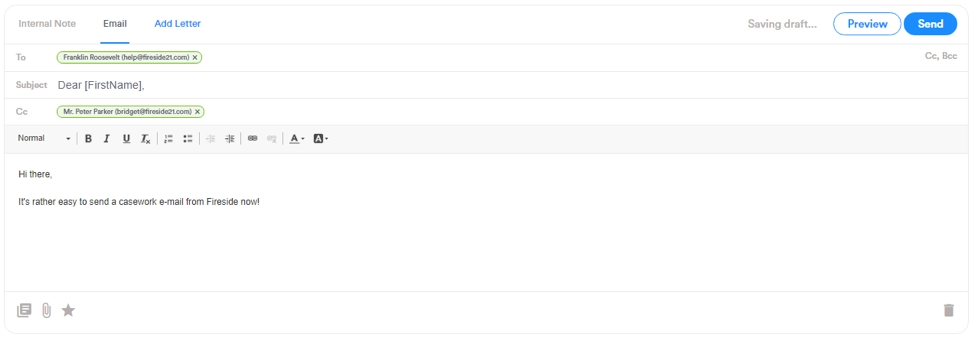
You can now draft emails using the same text editor used for internal notes. If you choose to type your message in the internal note before creating the email, your message remains when you switch to email.
With the Email tab selected, begin typing your message in the text field. The system saves a new draft of the message every 10 seconds. Select the Drafts tab on the right side of the page to see any previously saved unsent drafts. Each draft is timestamped to show when the message was last updated and saved, including the full date, hour, minute, and second.

Casework messaging expedites workflows, integrates conversations, and prevents emails from getting lost in the shuffle. You no longer have to copy and paste or forward messages in email. Our new user interface has made this and other improvements possible.
New features
Drafts
Any message that you’ve started but have not sent or deleted now appears on the Draft Messages tab.
- The current version of any message you are editing will be that is saved to the drafts is retained after you move away from the page.
- You can continue to work on any previous draft by clicking on the form letter name.
- All letters will have a printer icon appear next to them, allowing the user to view, edit, or reprint the letter as needed.
Attachments
The file attachment window now takes up less space but includes all the same functionality.
- You can manually attach almost any kind of file to a case, and you can remove files that have an associated trash bin icon. (Note: Removing files is irreversible.)
- Only manually added attachments can be removed.
- Any files sent via casework messaging are automatically added to the case and will appear on the Files tab.
- Files to be sent as attachments to messages must be smaller than 20 MB.
Form letter editing and letterhead templates
You no longer need to rely on form letters and templates. Fireside will allow the user to customize form letters within the email body and easily place it onto a template.
However, you may still select a form letter or a template using the Canned Responses dialog by clicking the letter icon in the lower left corner of the email editor.
Activity inbox
We’ve added holding place for cold call emails. This inbox is useful if you need to forward in an email or a person responds separately from the casework thread. From the inbox you can find emails to add to a case or create a case when contacts do not properly reply to a casework email!
Contact relevancy
When you are choosing recipients for your message, people associated with the case now appear first in the list of suggested contacts, enabling you to quickly add case contacts into the To and Cc fields.
We’re excited to offer this new enhancement for caseworkers and hope you will find it helpful. Our team worked closely with many offices and delegations to ensure that it’s easy to use. Check out the links below for training, supporting materials, and tutorials.
